We’re four months away, people! Four more months until Google’s Universal Analytics - marketers’ fan-favorite analytics platform - will be replaced by Google Analytics 4.
Google Analytics 4 is not a mere update to Universal Analytics, but a completely new platform, with an extensive learning curve to continue effectively measuring and benchmarking analytics performance.
(Need a refresher? Read our guide: Google Analytics 4 - Greater Insights into How Customers Interact with Your Business.)
When Google announced the Universal Analytics sunset, the marketing community rebelled. We wallowed. We raged. Many of us then put the idea neatly out of our heads to deal with later – but, it’s time to act or regret it big time.
To increase user adoption and prepare for the switch, Google announced it will begin automatically creating a GA4 property for holdouts starting now (March 2023). For instructions how to opt-out of auto migration, click here.
An automated setup might sound like a nice way to speed up the onboarding process, but it comes with significant risks.
Depending on your current account setup, business goals, company structure, and digital ecosystem, a manual Google Analytics migration may be the only way to maintain the integrity of your analytics infrastructure.
In fact, even Google strongly recommends manually migrating your Universal Analytics to GA4 to ensure data quality and fewer headaches.
To help you decide which route to go, we’re sharing indicators that your business is NOT a good fit for the automated migration and key considerations to ensure a successful Google Analytics setup.
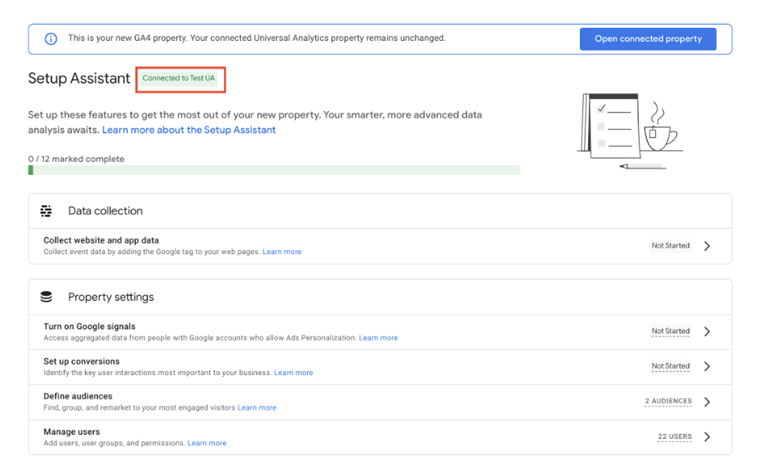
Who Is NOT A Good Fit for Automated Setup?
If your Universal Analytics setup is simple, and your business needs, use cases, and goals are straightforward, then Google’s automated migration might be perfectly fine.
If you’re like most of us, though, a custom migration is the only way to maintain the quality of your analytics practice.
Let’s look at the types of accounts that are NOT a good fit for automated migrations and should instead, pursue a custom migration by a reputable analytics partner, like Whereoware.
Types of Analytics Accounts that should Avoid the Automated Setup
Does your Universal Analytics account:
- Have multiple views supporting different stakeholder groups?
- Have strict standards on data retention?
- Use custom dimensions or metrics for reporting and analysis?
- Stream large amounts of unstructured data into custom events?
- Use content grouping to analyze or segment specific website groups?
- Use custom channel grouping to support traffic attribution?
- Use custom settings to strip PII from hitting your analytics account?
- Use custom code to set cross-domain tracking?
- Integrate multiple Google platforms (i.e. BigQuery, Search Console, Campaign Manager, etc.)?
- Use custom rules to filter or manipulate reporting data (includes data cleansing, internal reporting, and query parameter filters, etc.)?
Additional issues and use cases to be aware of:
- Goals using "other" goal types or regex are not currently eligible for migration so you will likely have gaps in conversion reporting in GA4
- Google Paid media bid optimization can be impacted by incorrect conversion setup
- Audience targeting can be impacted if your audiences are based on event actions
A manual, custom migration ensures each of these scenarios is carried over and recreated in Google Analytics 4. An automated setup, on the other hand, does not retain these more complicated use cases.
Key Considerations for a Successful Google Analytics 4 Setup
For the automated setup, Google is migrating the basic settings in your existing Universal Analytics property. Google may move over: some conversion events, Google Ads links, and existing website tags.
Google states the migration will run via gtag.js, analytics.js, and Google Tag Manager, utilizing a connected site tag, to send traffic to the new GA4 property. Google will use the Setup Assistant to support the integration.
The Google Analytics automated setup includes:
1. Creating a GA4 property and web data stream
Consider – Take note of your property/properties hierarchy. Universal analytics is structured with an account > property > view structure.
There are no views in GA4. Instead, you will have data streams, including web, iOS app, or Android app.
If you were using views in Universal Analytics to segment domains, pieces of your site, or different regions, you will no longer have that structure and will need to rebuild it within the framework provided in GA4.
2. Copying Universal Analytics property-level users
Consider – If you have different reporting stakeholders assigned to different views, they will not be copied over to your new GA4 property.
To cut down on access issues and a breakdown in stakeholder reporting, make sure to identify users who may be assigned to secondary views and add them to your new GA4 property.
3. Reusing an existing site tag, when possible
Consider – Google mentions that every customer is not eligible for site tag reuse.
If you have an implementation via custom code, use a plug-in or custom configurations (such as cookie configuration, changes to the client id, override document parameters, referral sources, or advertising features), you should migrate manually, as those customizations will not be ported over in the automatic switch.
4. Reproduce UA events using the GA4 data model
Consider – The event model is significantly different in GA4 than Universal Analytics, including the deprecation of event category, action, and label.
With the automated migration, current event actions become event names in Google Analytics 4. Event categories, labels, and values become event parameters.
So, if your event category = Forms; event action = Submit; and Label Form Name = Form ID, the event name will now be Submit.
Needless to say, this can get confusing and messy fast, and may not be specific enough for your reporting purposes.
5. Reproduce UA event and destination goals as GA4 conversions
Consider – Goal types that can be automatically migrated are:
- Destination
- Event
- Pages/screens per session
- Duration
Smart goals will not be migrated.
Also, the event model is being updated in GA4, so take note of your event triggers prior to migrating.
Remember that conversion goals are one of the most important parts of an analytics setup, as it supports identification of key business drivers and relays conversion activity to third-party tools, such as Google Ads.
To make sure your key business drivers are migrated, you should migrate manually.
6. Reproduce UA audiences in GA4
Consider – audiences will only be migrated from your property’s default view.
If you are using a custom view to support different stakeholders, regional groups, or products, these may not be included in the automatic migration (since they’re not part of the default view).
Also, remember that these audiences often support targeting for different third-party tools. If you use audiences at all, you must make sure audience definitions are correct and integrated appropriately in the switch.
7. Migrate Google Ads links from UA
Consider – Google will connect your Google Ads property.
Make sure to check your Google Ads account and import new GA4 goals to fully support your Google Ads implementation.
8. Swap Universal Analytics conversions used in Google Ads with GA4 equivalents
Consider – Google will automatically replace your Universal Analytics conversions in Google Ads with GA4 conversions.
Check that this swap is correct and effectively capturing your primary conversions in Google Analytics 4.
Remember these conversions are often how Google Ads will optimize bids and campaign prioritization.
9. Pair UA audiences used in Google Ads with GA4 equivalents
Consider – With the GA4 automatic migration, Google will pair your current audience with the GA4 equivalent, whenever possible.
Please note, audiences using custom parameters are not guaranteed to be pulled over in the automated migration.
Want to Opt-Out of GA4 Auto Migration? Here's How!
It's quite simple to prevent your current UA property from being migrated.
- In your UA account navigate to Admin>Select Property>GA4 Setup Assistant.
- Scroll to last section and toggle off the switch for "Automatically set up a basic Google Analytics 4 property."

We Can Help You Get Comfortable with GA4
Still unsure if your Google Analytics account is a good fit for an automated or manual migration to GA4?
Get in contact with us and our team will provide you a full audit on your current analytics setup, as well as guided implementation and training on the new GA4.
Explore Our Custom Google Analytics 4 (GA4) Packages
Explore Our Custom Google Analytics 4 (GA4) Packages
Recommended articles

Strategy and Optimization
How an Unbeatable Content Strategy Fuels Your Business
Our comprehensive Content Strategy Guide explains how to build a content process to grow brand awareness, increase web traffic, and increase revenue.
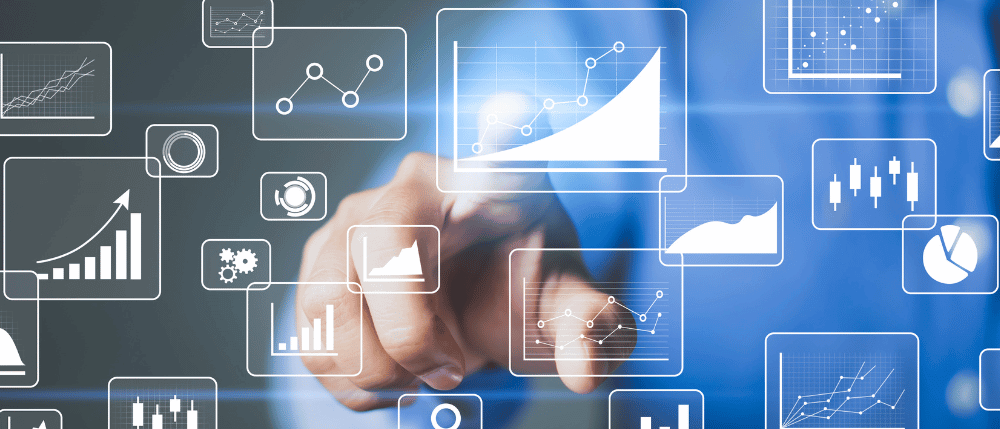
Data And Analytics
Deep Dive into How Data Shapes Advanced Marketing Strategies
Discover how data is used to better understand your target audience; why clean data matters; how data types revolutionize UX; and 4 data-driven strategies to lead your own path to data success.
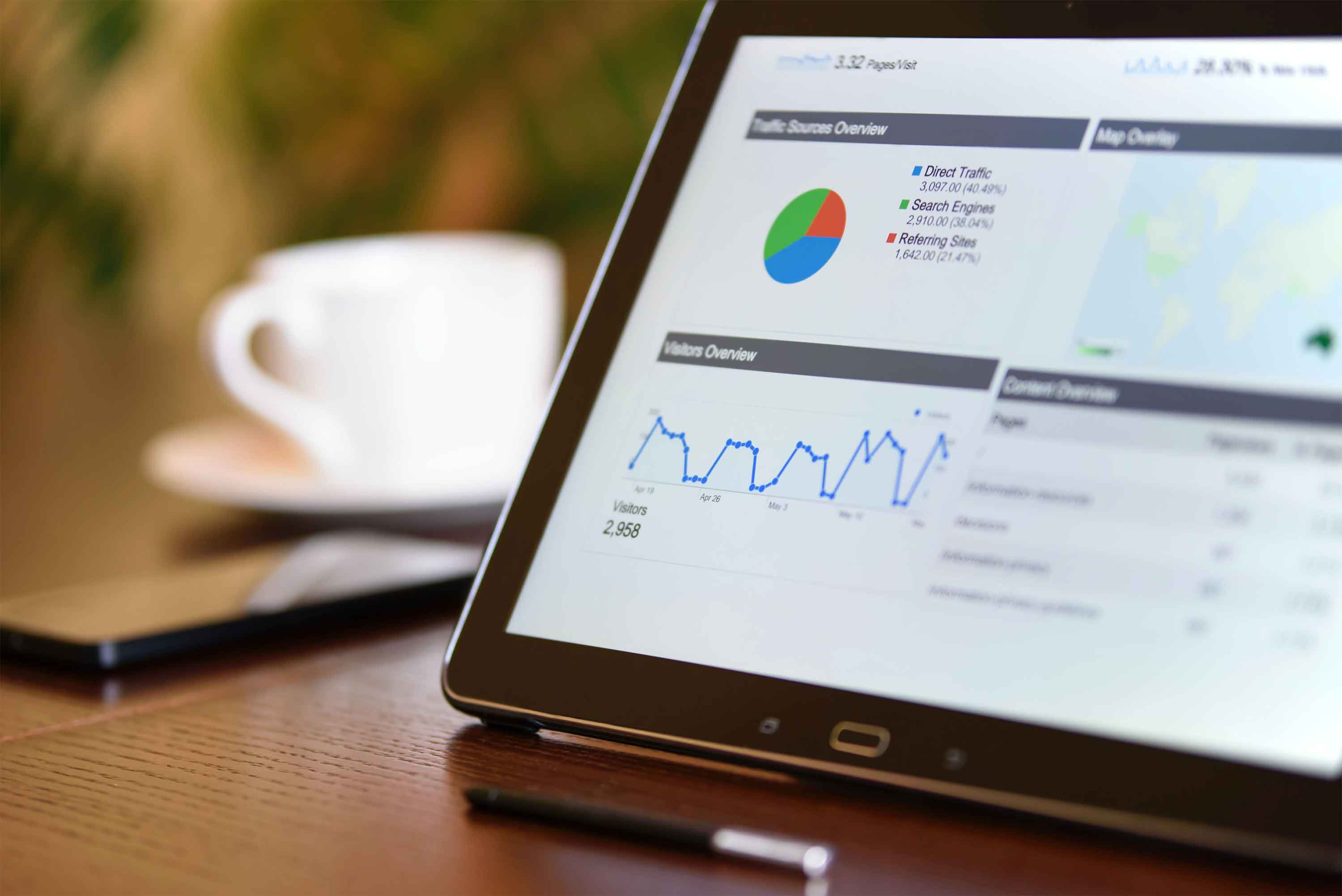
Data And Analytics
Google Analytics 4 - Is an Automated or Custom Setup Right for You?
Google is automatically migrating users to Google Analytics 4 in March, but there are risks. Is an automated or custom GA4 setup right for your business? Decide with our Guide.


