Sneak peek from our Video Series on Data Strategy:
Starring Hajar Mitchell, Senior Digital Strategist at Whereoware; Kristen Scott, Senior Director of Analytics; and Jeff Aaron, Digital Sales Executive.
Ready to optimize your GA4 setup and capture crucial KPIs in a way that suits your business's unique needs? Contact us here to explore our custom GA4 packages.
In the ever-changing world of digital marketing, data-driven insights are your secret weapon for conquering competitors and achieving success.
That's where Google Analytics comes in—empowering marketers with the data and reports needed to conquer goals, optimize campaigns, and continuously improve performance.
However, just this past July 2023, the platform has undergone some major changes.
Google decided to bid farewell to its trusty companion, Universal Analytics—a beloved solution used by over 10 million websites to measure traffic and conversions.
In its place, enter the superhero of the hour—Google Analytics 4 (GA4).
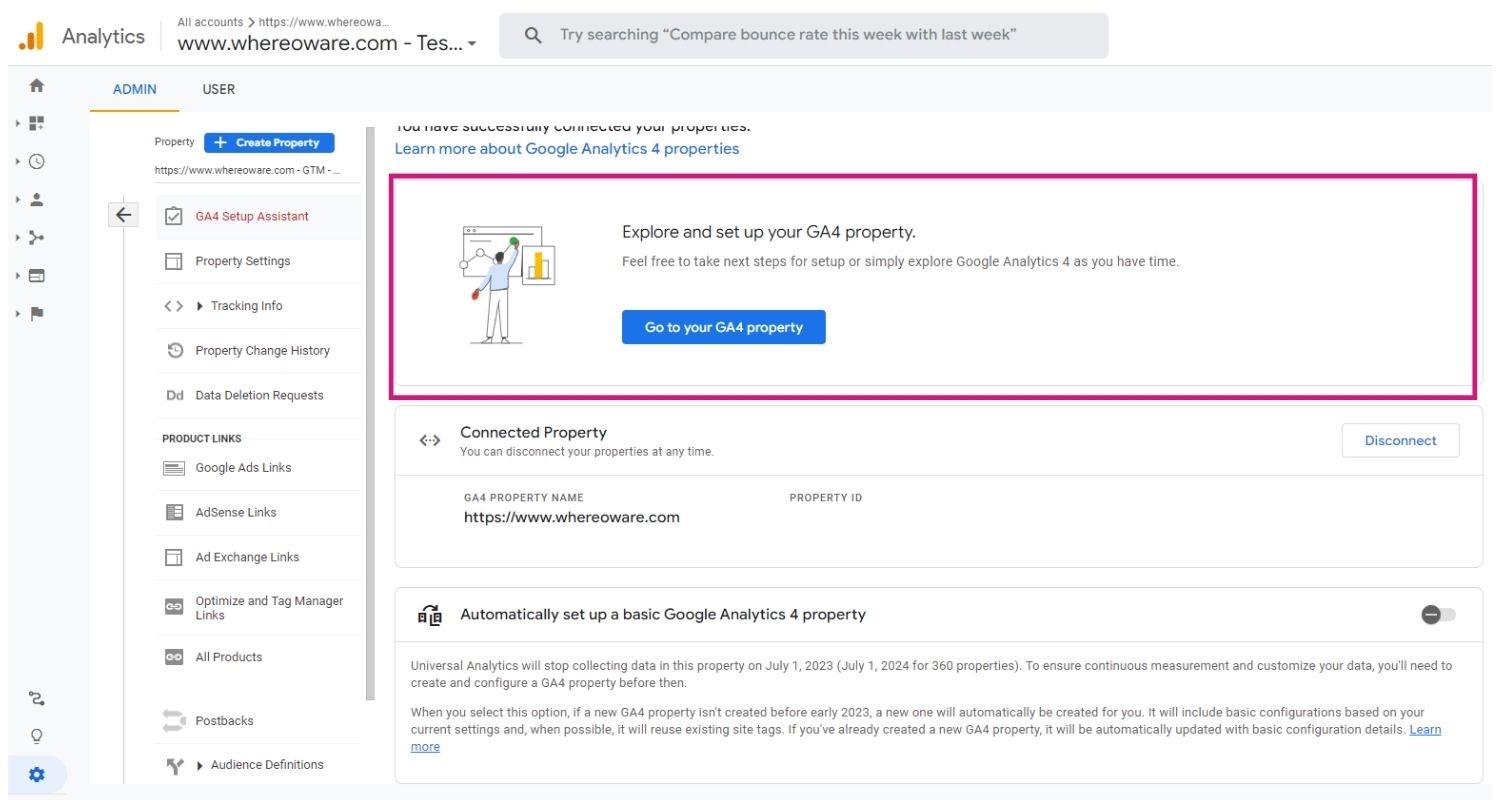
This revamped version not only replaces Universal Analytics, but it’s shaking things up - refining common terminology, redefining reporting practices, and giving its users a fresh analytics experience.
We get it—navigating a new analytics platform can be a bit like searching for your car keys on a Monday morning. Now, you must think about questions like:
- Where do you find your favorite go-to UA reports?
- Where should you start each day, to find the important performance metrics you need to guide your marketing strategy?
It’s time to uncover GA4’s reporting capabilities together and see how this new tool can take your digital marketing game to the next level!
Meet Michael
To help simplify reporting in GA4, meet Michael—a marketing manager for an IT services company, responsible for analyzing and optimizing digital marketing campaigns.
Michael’s main goals revolve around maximizing campaign performance, generating leads for his sales team, and driving client sales bookings.
Luckily, GA4 presents the perfect solution for Michael's needs, enabling him to gain invaluable insights and make informed decisions to supercharge his marketing efforts.
In our exploration of GA4 reports, we'll uncover replacements for Universal Analytics favorites, learn the process of building these reports, and understand how they can be used to measure and achieve your marketing goals.
Report 1: UA’s Channel Report is GA4’s Acquisition Report
The popular Channel Report in Universal Analytics gets a refreshed look and name, as the Google Analytics 4 Traffic Acquisition or User Acquisition reports (GA4 > Acquisition > Traffic Acquisition or User Acquisition).
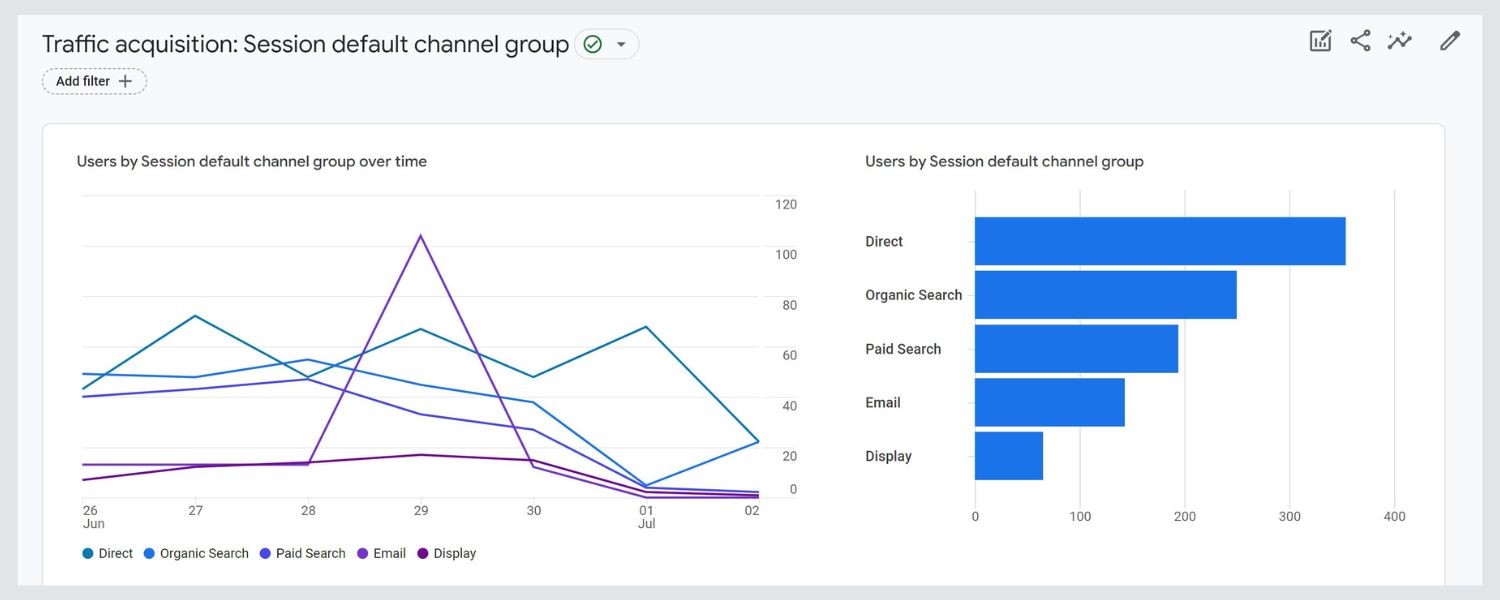
GA4’s Acquisition Report dives into the performance of different marketing channels, uncovering the driving forces behind success and conversions.
The Acquisition Report helps answer: what is driving visitors to your website, and what are they doing when they get there?
This report offers an enlightening overview of how users reach your website, helping you pinpoint the most effective avenues for lead generation and campaign evaluation.
Below is one of Michael’s goals informed by the Acquisition reports.
Michael’s Goal: Identify the channels successfully increasing targeted leads for sales meetings.
To reach this goal, Michael tracks the performance of channels, like LinkedIn ads, referral traffic, and organic search.
He can answer:
- How much traffic is driven from each channel?
- What pages do they arrive on?
- Where were they previously?
- Which channels lead to people visiting multiple pages on the site?
- Which channels lead to a higher bounce rate?
- How many events occur during their visit?
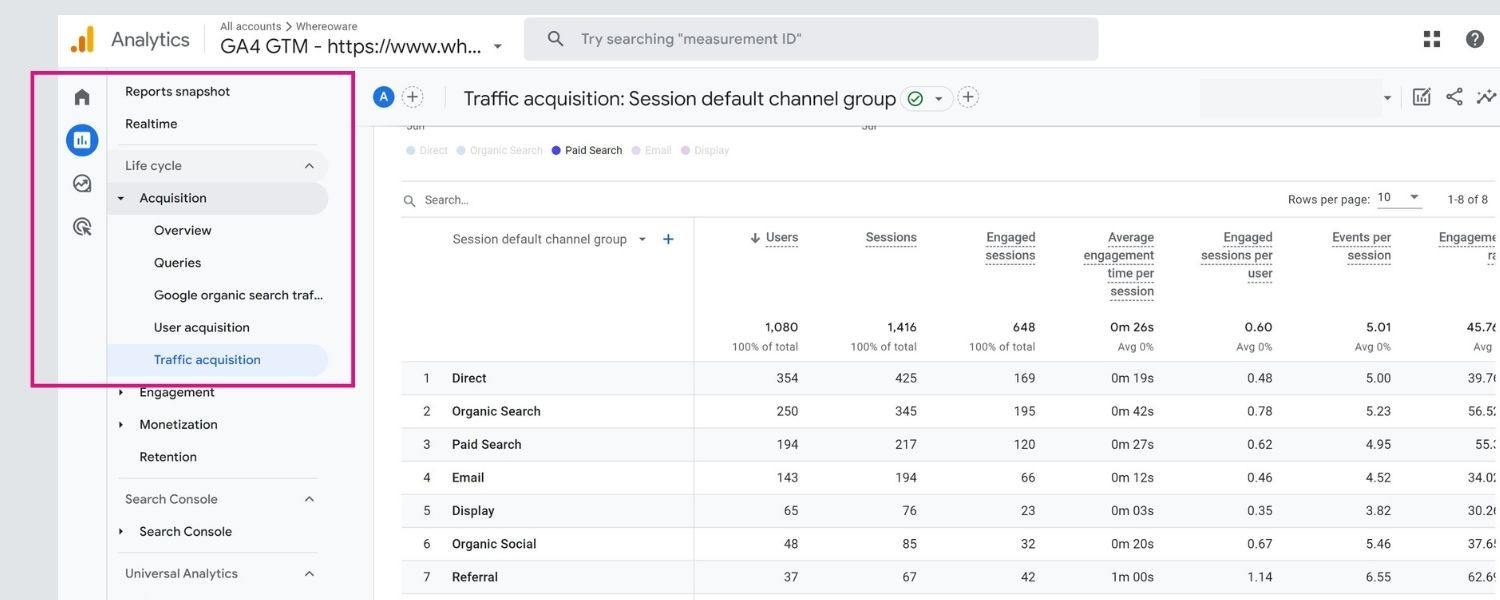
3 Steps to Build a GA4 Traffic Acquisition Report:
- Login to your GA4 account and navigate to the "Reports" section (left side of the platform view).
- In the left-side menu, click on "Acquisition" to access the “Traffic Acquisition” reports.
- Customize the report by selecting the desired date range and applying any relevant filters.
For example, Michael can filter the report to focus only on LinkedIn ads by selecting the "Session Source" dimension and specifying "LinkedIn" as the filter (right side of the platform view).
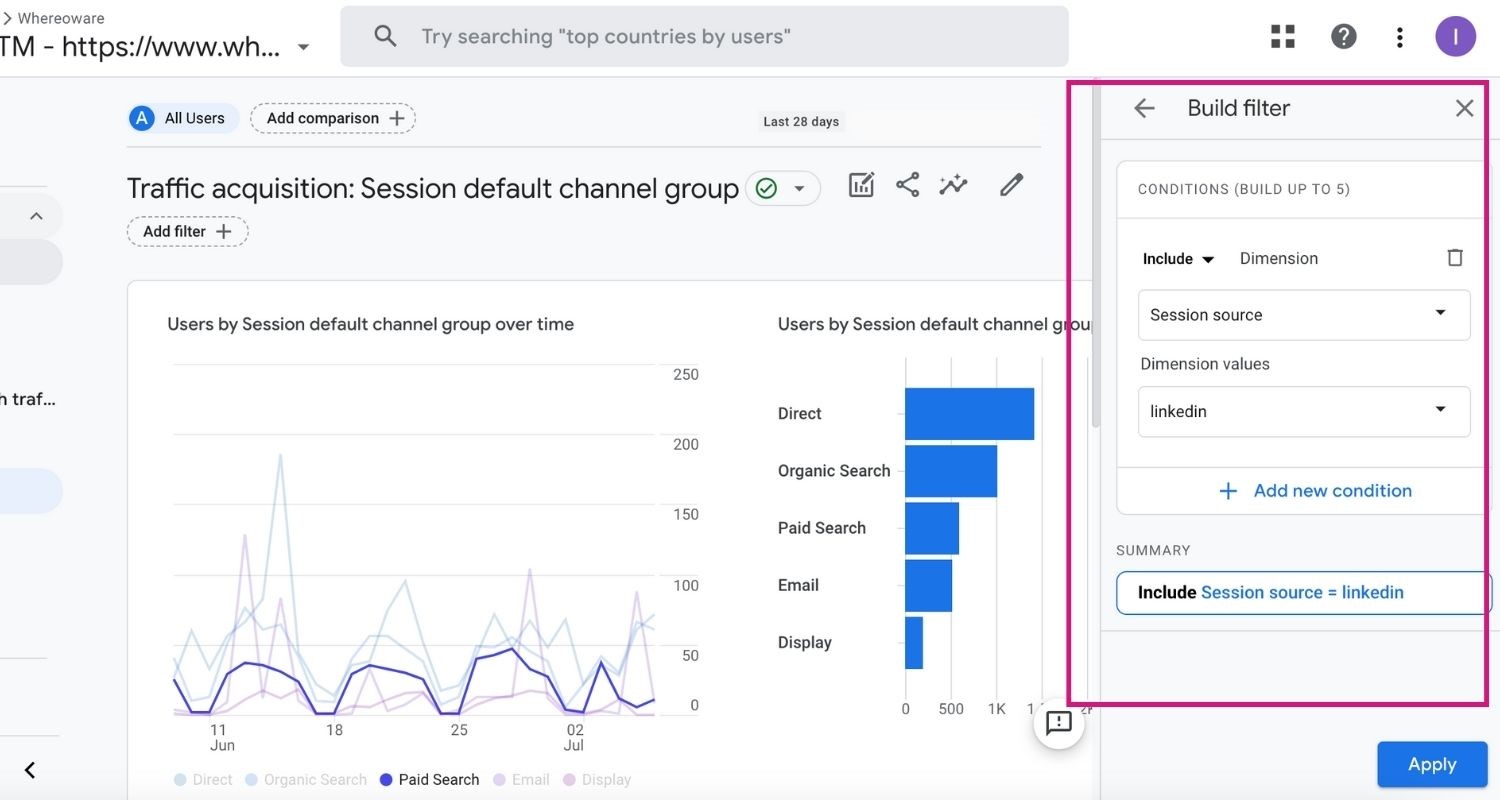
Within the report, you can explore the different metrics and dimensions available to analyze the performance of various marketing channels.
For example, if traffic from LinkedIn is down, Michael might increase his LinkedIn ad spend and dial up organic posting.
Utilize the intuitive interface to drill down into specific channels, compare its effectiveness, and uncover insights to boost lead generation and campaign performance!
Report 2: Updated Landing Pages Report
With GA4’s Landing Pages Report, marketers gain deeper insights into the website content that visitors “land” on, indicating their initial interest to measure your acquisition strategy success.
This GA4 report (GA4 > Engagement > Landing page: Landing page) replaces the Landing Pages report in Universal Analytics and offers a refreshed interface and enhanced capabilities.

GA4's Landing Pages Report offers detailed insights into the performance of individual landing pages, providing valuable information about user engagement and conversion rates.
In Michael's case, he went beyond just analyzing the report and set a specific goal:
Michael’s Goal: Enhance lead generation by optimizing underperforming landing pages.
With the Landing Pages Report, Michael aims to identify those pages that are not meeting expectations and implement strategies to improve their performance.
To achieve this goal, Michael analyzes conversion rates and user behavior on different landing pages in GA4.
It helps Michael answer questions such as:
- Which landing pages have the highest conversion rates?
- What landing pages are most popular for new traffic and how did visitors find it?
- What actions do users take on these pages?
- How much time do users spend on each landing page?
- Which landing pages lead to a higher bounce rate?
- How many pages do users visit, after the landing page?
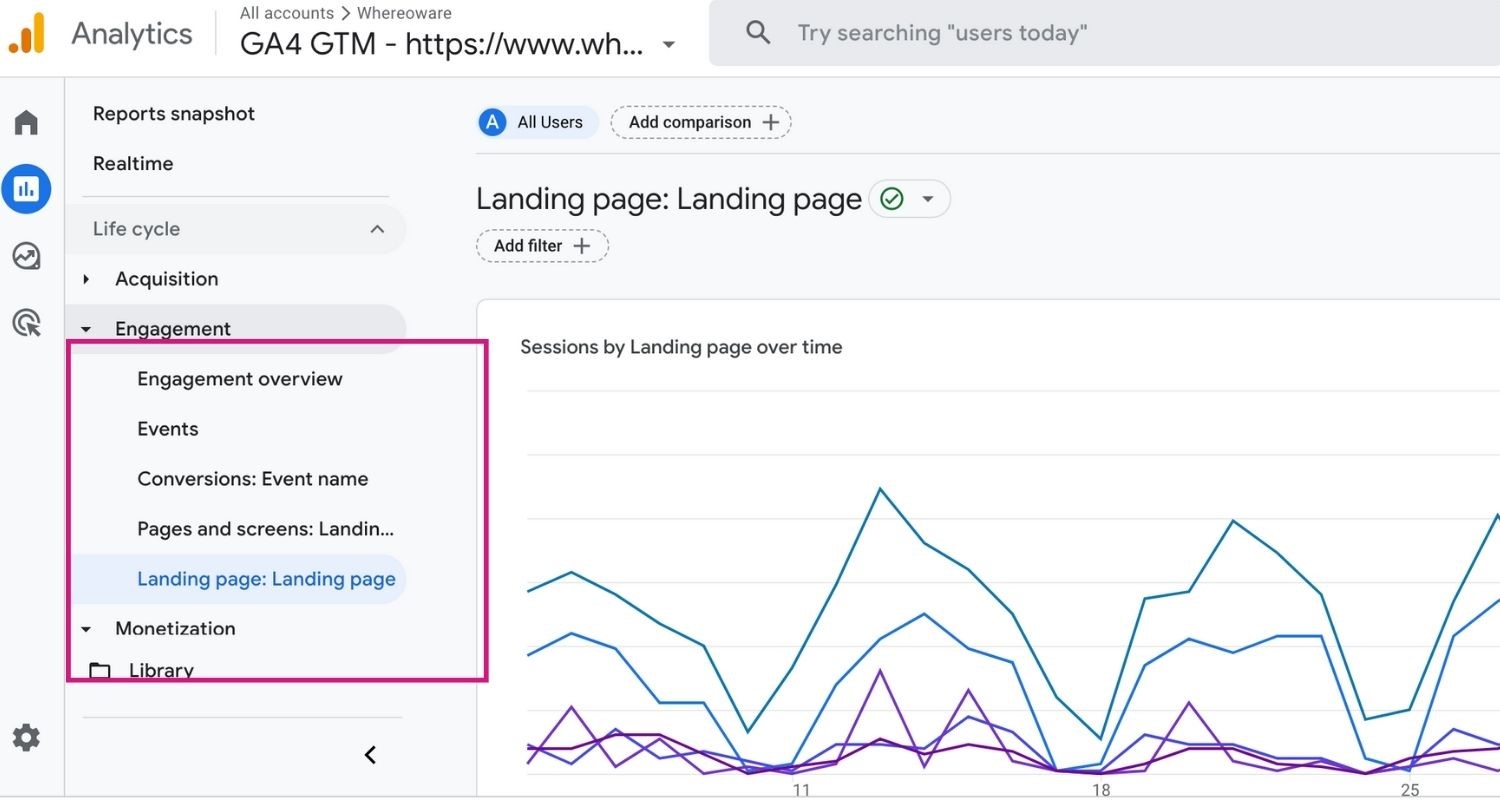
3 Steps to Build a Landing Page Report:
- Navigate to the "Reports" section.
- In the left-side menu, click on "Engagement" to access the "Landing page: Landing page" reports and view the performance of different landing pages.
- Customize the report by selecting the desired date range and applying relevant filters to focus on specific landing pages or site content.
For example, Michael can apply a filter to analyze the conversions of a specific landing page by selecting the " Landing page + query string" dimension and specifying the desired landing page URL as the filter.
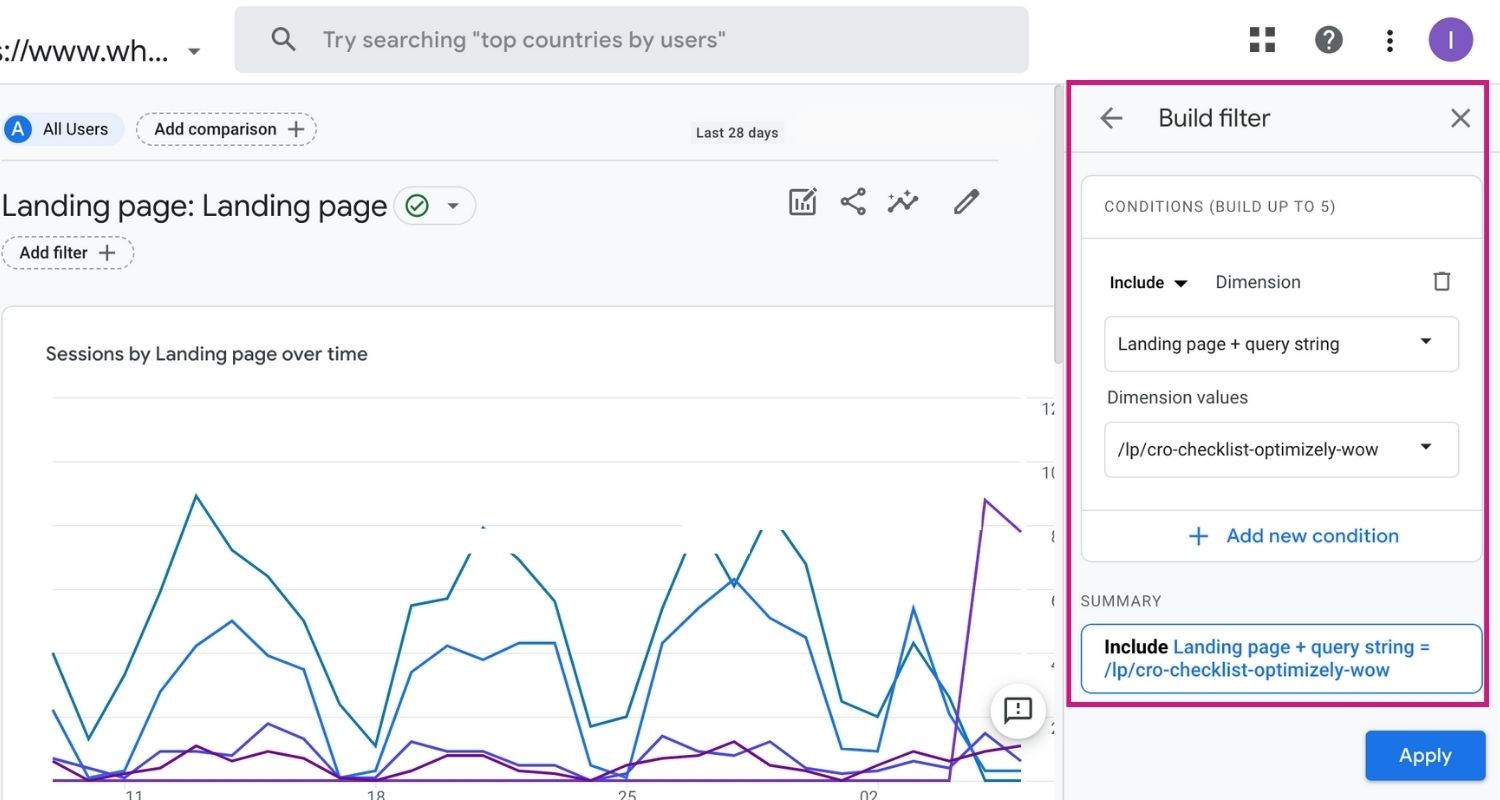
Once Michael identifies low-performing landing pages, he can focus on optimizing them.
If the bounce rate is high, Michael might use activity tracking tools (like Mouseflow) to understand where people are dropping off and look for sources of friction.
Additionally, if landing pages are underperforming, Michael could run a PPC campaign to drive traffic or improve the webpage for better SEO.
Report 3: New & Improved Events Report
GA4's Events Report empowers marketers to meticulously track and analyze specific events or actions performed by users on your website, offering valuable insights into their interactions and engagement.
In Universal Analytics, the counterpart to GA4's Events Report was the "Events" report located in the "Behavior" category. However, GA4 (GA4 > Engagement > Events) takes event tracking to the next level by introducing an enhanced and more comprehensive outlook.
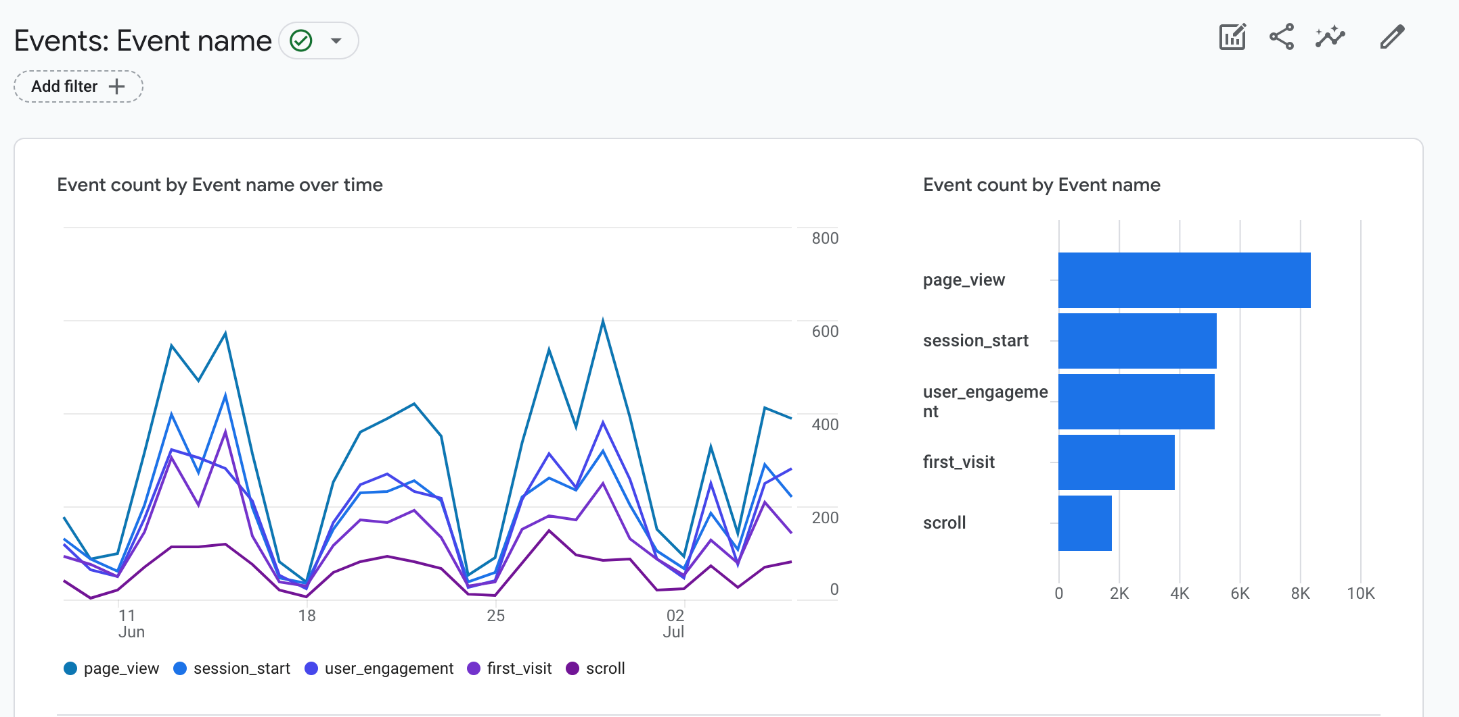
The Events Report goes beyond surface-level metrics and allows you to dive into the details of user behavior. By examining event data, you can:
- Uncover meaningful patterns
- Identify the actions that drive conversions
- Gain a deeper understanding of the user journey on your website
For Michael, exploring the Events Report was not just about analyzing data. He had a clear goal in mind:
Michael’s Goal: Maximize conversions and optimize user engagement with event data-driven strategies.
With the Events Report, Michael sets out to identify specific actions or events that are not delivering desired outcomes and implement strategies to enhance their effectiveness.
In GA4, Michael analyzes event data and user behavior to gain insights into user interactions on the company website.
This report helps Michael address key questions, such as:
- Which events or actions drive the highest conversion rates?
- What specific actions do users take on the website?
- How much time do users spend engaging with each event?
- Are there any events that contribute to a higher bounce rate?
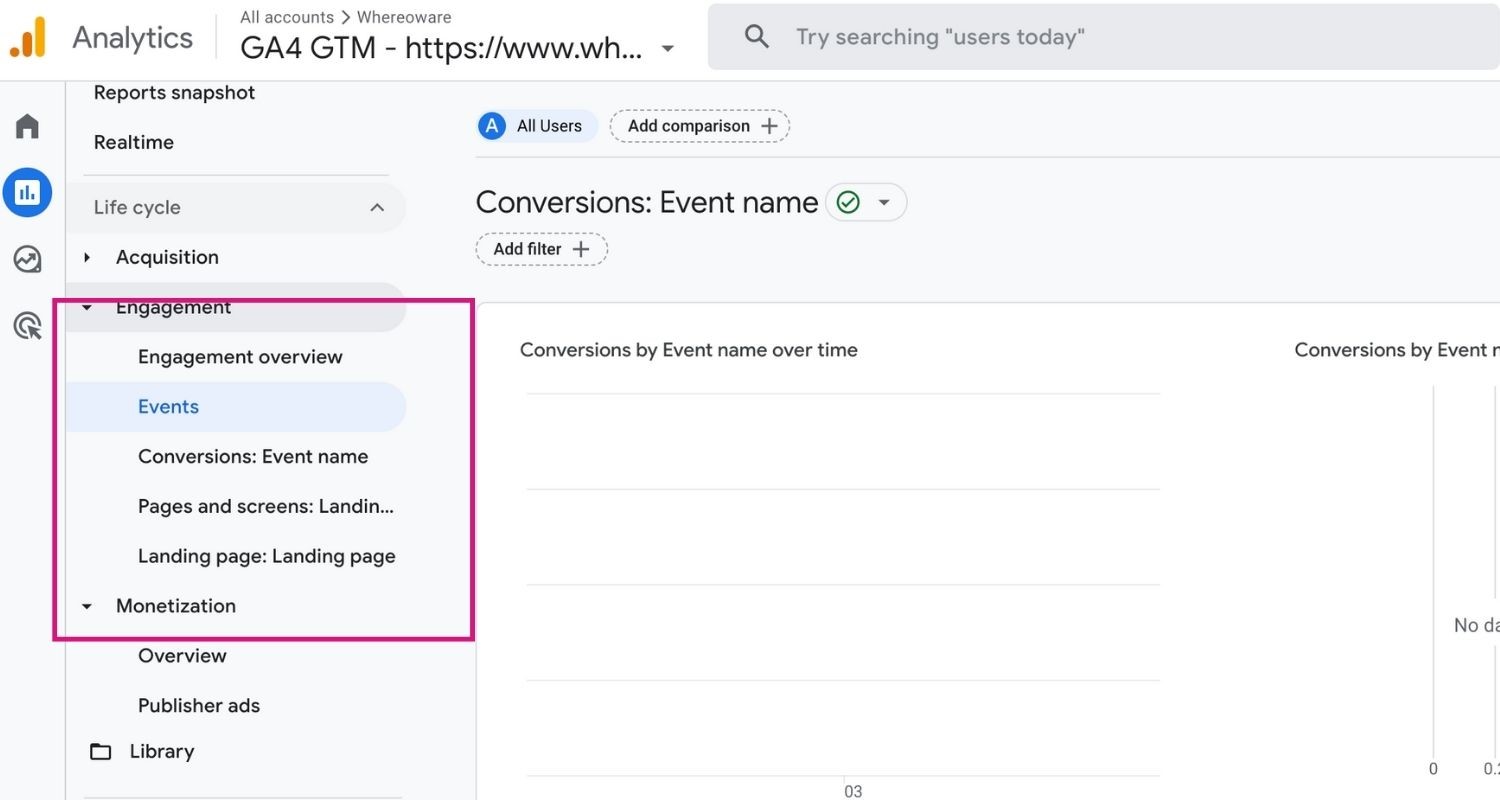
3 Steps to Build an Events Report:
- Navigate to the "Reports" section.
- Click on "Events" under the "Engagement" category.
- Customize the report by selecting the desired date range and applying relevant filters to focus on specific events or event dimensions.
For instance, Michael can apply a filter to analyze the conversions of events within a specific stream by selecting the "Stream name" dimension and specifying the desired stream name as the filter.
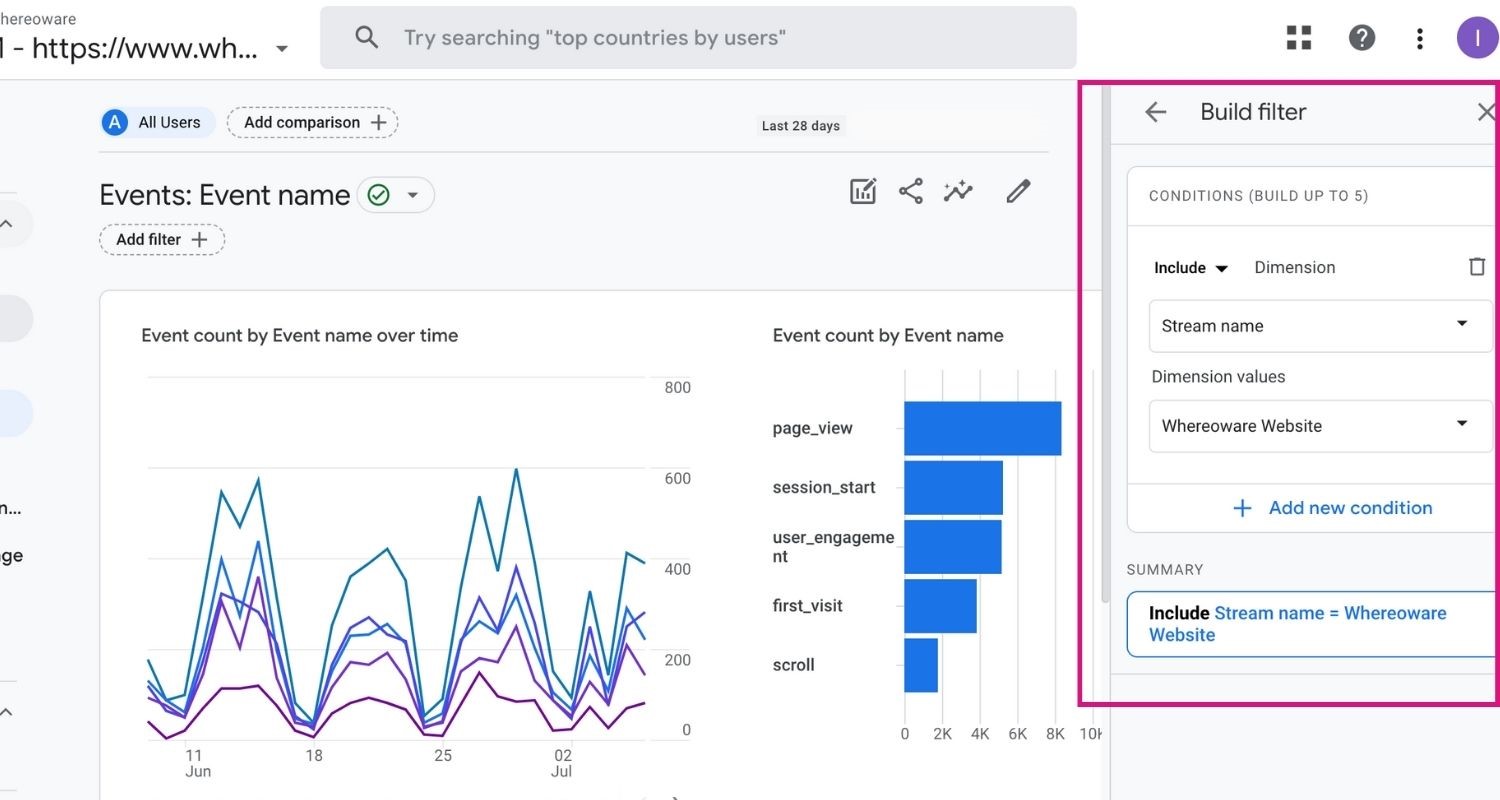
By exploring this GA4 report, you can gain a profound understanding of how users engage with your content, enabling you to measure goal completions and evaluate the impact of event-driven conversions.
GA4: A Suite of Insights & Opportunities
With its ability to uncover hidden opportunities, refine user experiences, and drive remarkable outcomes, GA4 serves as marketers’ guiding compass.
By harnessing the invaluable reports offered by GA4, professionals can optimize their strategies, make informed decisions, and navigate the complexities of the digital world with confidence.
Contact us if you'd like us to help you build an advanced GA4 analytics platform!
Explore Our Custom Google Analytics 4 (GA4) Packages
Explore Our Custom Google Analytics 4 (GA4) Packages
Recommended articles
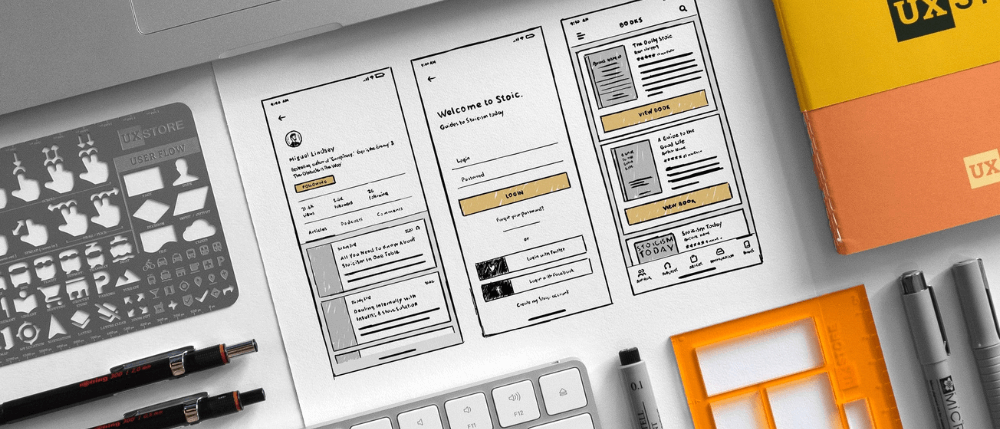
Design and UX
Strategy and Optimization
Is Experience Design the Same as UX? XD and UX Explained
What's the difference between experience design and UX? We're talking all-things XD and UX to improve your digital experience.

Data And Analytics
Marketing and Media
Social Media Analytics – Auditing and Measuring Performance
Part 2 of our Social Media Strategy Guide covers measuring and auditing social media analytics to improve performance.

Agency Life
WOW Women in Technology: Meet Kelly
Whereoware is proud to employ a majority of women in tech. Get the scoop on our Senior Director of Ongoing Services, Kelly King.


